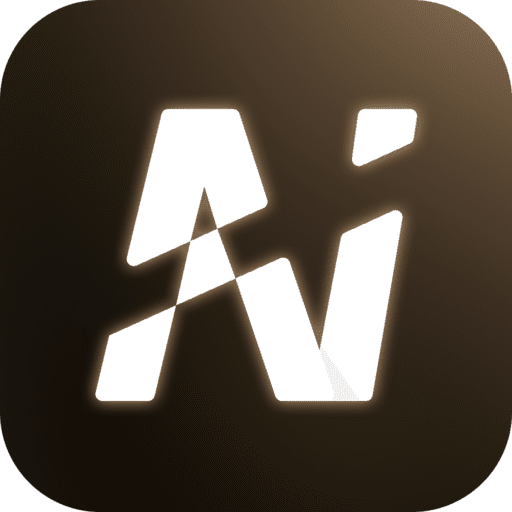Features Overview
NextAI is designed to cover the most common AI interaction scenarios — from chatting and attachments to API configuration, exporting, and personalization.
This page explains each major module and its features.
🏠 Home & Chat Interface
Overview
- Displays your current conversation and quick shortcuts.
- Tap the top floating island to access API Settings or check model status.
- On mobile, swipe or tap the floating island to open the sidebar.
- Includes New Chat and Settings entry points.
Chat Interaction
- Basic Conversation: type messages and chat with AI in real time.
- Available Actions:
- Copy or retry messages instantly;
- Play AI replies via text-to-speech;
- Clear context to start over;
- Supports math formula rendering (LaTeX).
Input Box Features
- Supports both text and voice input;
- Tap the Attachment icon to upload documents or images;
- Supports streamed responses (toggle in settings);
- Shows estimated Token usage (can be toggled on/off);
- Customize model parameters — context length, temperature, max tokens, streaming mode.
💬 Conversations & Sidebar
- Search, rename, or delete conversations;
- Quickly switch between past sessions in the sidebar;
- Each conversation maintains its own context and parameters;
- Rename chats to organize by topic or purpose.
💡 Tip: Long press on a conversation title to quickly edit or delete it.
📤 Sharing & Export
Export Options
- Long Screenshot — automatically stitches full conversation;
- PDF Export — ideal for documentation or printing;
- Markdown File — great for editing or sharing later.
Use Cases
- Save work logs;
- Share Q&A results;
- Export study materials.
⚙️ Settings
API & Provider Management
- Add or edit model providers (OpenAI, DeepSeek, Qwen, Ollama, etc.).
Appearance & Language
- Switch between light / dark themes;
- Adjust font size;
- Select language (Simplified Chinese / Traditional Chinese / English).
General Settings
- Enable or disable haptic feedback;
- Configure network proxy (HTTP / SOCKS);
- View app cache and storage usage.
Data Management
- Clear cache and temporary files;
- Delete chat history;
- Remove API configurations;
- Manage attachment storage.
🧩 Additional Features & Tips
- Voice Playback: listen to AI replies hands-free.
- Copy Messages: long-press or tap the copy icon.
- Retry Responses: regenerate failed or unsatisfactory replies.
- Quick Actions: long-press messages for more options.
🧠 Summary:
Whether you’re a student, developer, or content creator, NextAI brings you an efficient, secure, and fully customizable AI experience on HarmonyOS NEXT devices.