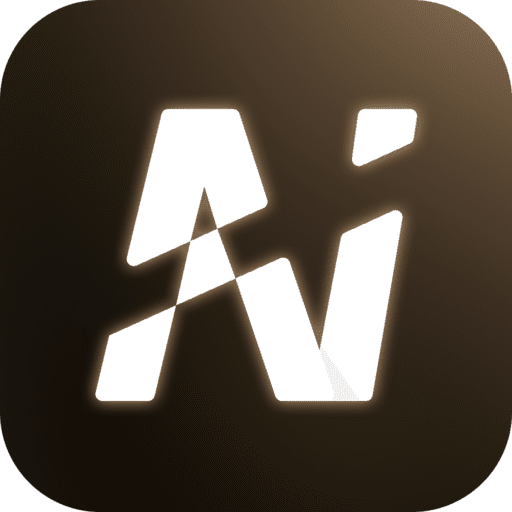API Configuration
Through “Model Settings” → “Add API”, you can connect any compatible model service to NextAI.
Supports both custom APIs and common providers such as Qwen, Gemini, Anthropic, and Ollama.
1. Creating a New API Provider
- Open NextAI → Tap the top floating island → Open the menu → Go to Settings → API Settings.
- Tap the “+” icon at the top right to create a new API.
You’ll see a form with the following fields:
| Field | Description |
|---|---|
| Enable | When turned on, this provider will be available in chat. |
| Type | Select model type: Custom API / Qwen / Gemini / Anthropic / Ollama. |
| Display Name | Custom label for the provider (e.g., OpenAI, DeepSeek, or My Gateway). |
| API Address (Base URL) | The endpoint for model requests, e.g., https://api.openai.com/v1. |
| API Key | Copy your API key from the corresponding provider’s console. |
💡 Tip:
- “Custom API” is compatible with most OpenAI-style APIs.
- Selecting a specific provider (like Qwen or Gemini) may auto-fill the default address.
After completing the form, tap 💾 Save at the top right.
2. Common Provider Examples
| Provider | Base URL Example |
|---|---|
| OpenAI | https://api.openai.com/v1 |
| DeepSeek | https://api.deepseek.com |
| Qwen (Tongyi) | https://dashscope.aliyuncs.com/compatible-mode/v1 |
| Moonshot | https://api.moonshot.cn/v1 |
| Zhipu (GLM) | https://open.bigmodel.cn/api/paas/v4 |
| Ollama | Local deployment, e.g. http://127.0.0.1:11434/api |
3. Save and Use
- Tap Save, then return to the chat page.
- You can now select the newly added provider when starting a new conversation.
If prompted with “Please add a model provider first,” check:- The provider is enabled;
- Base URL and Key are correct;
- The network can reach the domain (some networks block external APIs).
4. Security Recommendations
- API Keys are stored locally on your device and never uploaded to any server.
- Use separate keys for each device and rotate them regularly.
- Double-check for spaces or newlines when pasting keys.
- Avoid putting proxy URLs directly into Base URL fields.
5. Test Connectivity (Optional)
You can test your API connection using curl:
bash
curl https://api.openai.com/v1/models \
-H "Authorization: Bearer YOUR_API_KEY" \
-H "Content-Type: application/json"If you receive a JSON model list, your connection works.
If you get 401 / 403 / 404 / 5xx errors, refer to the troubleshooting guide.
6. Add and Enable Models
After adding an API, you must configure one or more models under it.
- Go to Settings → API Settings.
- Under the target provider (e.g., Qwen), tap “+ Add Model”.
- Fill in the form as follows:
| Field | Description |
|---|---|
| Enable | Enable to make the model available for chatting. |
| Multimodal | Turn on if the model supports image or voice input. |
| Display Name | Shown in chat (e.g., plus, turbo, glm-4). |
| Max Token Count | Controls context length (default: 2048). |
| Model ID | Required — the model’s unique ID (e.g., gpt-4-turbo, qwen-turbo, gemini-pro). |
Tap 💾 Save when finished.
Common Model IDs
| Provider | Model ID | Description |
|---|---|---|
| OpenAI | gpt-4-turbo, gpt-3.5-turbo | Supports multimodal inputs, strong general performance |
| DeepSeek | deepseek-chat, deepseek-coder | Optimized for Chinese & coding |
| Qwen | qwen-turbo, qwen-plus | Tongyi Qwen family models |
| Gemini | gemini-pro | Google multimodal model |
| Anthropic | claude-3-opus, claude-3-haiku | Strong English reasoning |
| Ollama | llama3, mistral, phi3 | Local models, offline support |
Tips
- Each API can have multiple models for quick switching.
- Models are one-to-many with APIs; deleting an API removes its models.
- You can configure multiple APIs for the same provider (e.g., with different gateways).
- For multimodal models (like GPT-4 Vision or Gemini Pro), enable the Multimodal toggle.
Proxy & Network Tips
- If you use a local proxy (e.g.
127.0.0.1:7890), ensure your system settings allow NextAI to access it. - Corporate or campus networks may restrict outbound API requests — try a home or mobile network.
- Don’t put proxy addresses in Base URL fields — always use the provider’s official API domain.